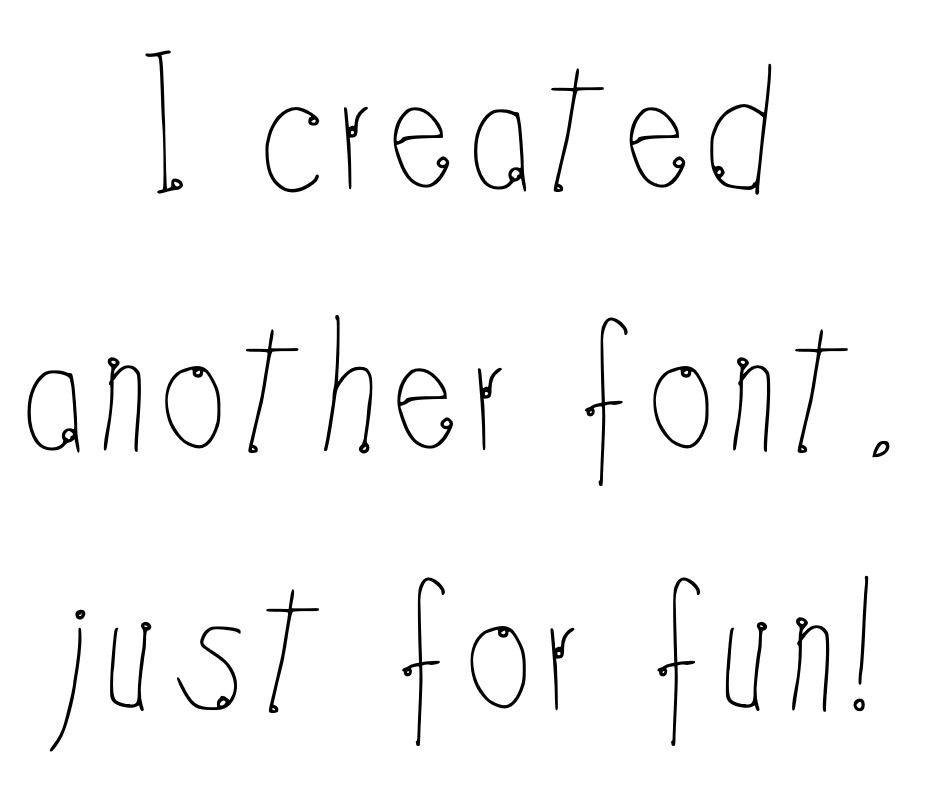A couple of months ago I wrote about how I was planning to create a digital font for the Alphabet Superset challenge, but I abandoned this idea as it didn’t seem like a large enough project to do over 26 weeks of work.
I did make a few doodles for such a font, and today I felt like figuring out how one would go about making your own font.
I looked online and found a bunch of different posts showing different ways of doing this. I decided to just go with one provider of the software needed to do this, they are called Calligraphr. It seemed like I didn’t have to know too much about digital anything to get started and they offer a free account to do the basics.
So, this is what I did:
- I signed up on the Calligraphr website for a free account: https://www.calligraphr.com/en/
- Start the application.
- In ‘TEMPLATES’, click ‘Download Template’. I selected the PDF file format, increased the size of the template cells a little so I would have a bit more space for each letter, and I left the ‘Draw helplines’ boxed ticked. Click ‘DOWNLOAD’. You will now have a PDF file of the template.
- I printed the template and found that some of the faint lines weren’t visible, but this might be from an issue with my printer quality. I also realised that drawing with a pen wasn’t so accurate and I can only do it once on this template printout, so I abandoned the hand-drawing method. If you were to do this, you’ll need to either scan or take a photo of the template once you have completed it.
- Instead, I used my drawing tablet! I used the Edge browser to open the template PDF file. Edge has a few tools such as a pen, which I used to draw my font onto the template. I didn’t spend much time on this as I just wanted to see how it all works, so my font is a ‘handwriting’ style font 😊. I saved my edited PDF template file under a different name than the blank template.
- Go to ‘MY FONTS’ and click on ‘New Font’. Then click ‘Upload Template’ and select your file. I left the box ticked so that template lines are removed.
- Now you see a Character Preview with your font! If you are happy, click ‘ADD CHARACTERS TO YOUR FONT’.
- In the ‘MY FONTS’ section, click on ‘Build Font’ for your font to be created. This is where you can give your font a name. Click ‘BUILD’. You will then be shown an overview of your font with the following:
- Font files: a .ttf and a .otf file. Download both of them. These are the files that contain your font.
- Preview: you can make this larger or smaller.
- The ‘SHARE’ button: Not sure yet what this does, but I clicked it anyways 😉!
- I then copied both font files into the folder on my laptop that holds all fonts. For a Windows computer, this might be here: C:\Windows\Fonts . I got a notification that the file was already there? I’m not sure. Either way, just ensure your font file is there (at least one of the two file formats).
- Now you should be able to select your font when using applications such as Word and PowerPoint.
- I named my font with the date of today but the software added a ‘C’ to it, perhaps they don’t allow the file name to start with a number. They also added a little at the end of my filename. My font file is now named ‘C20231210_handwritingStyle-Regular.ttf’.
- This is the preview:
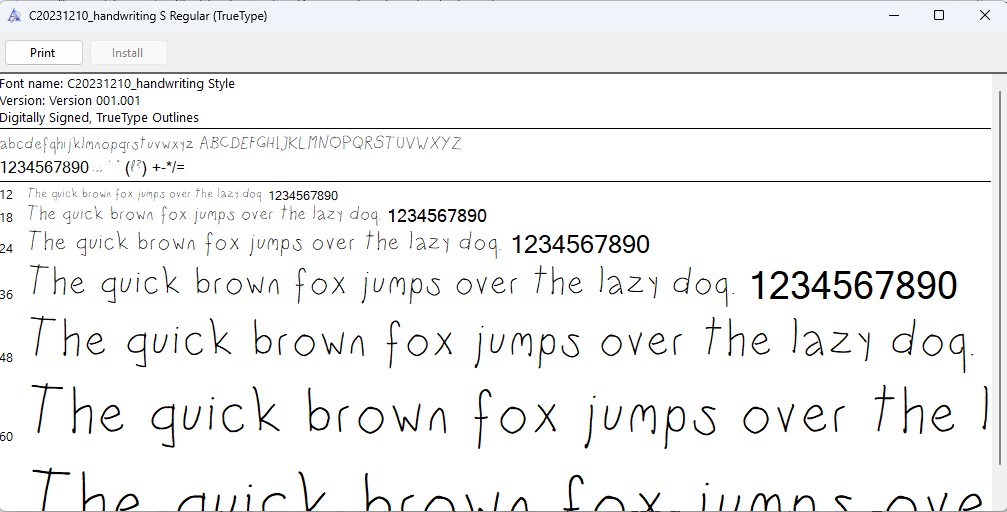
You can see I didn’t create numbers, my template didn’t ask me for it. Perhaps you need a paid account for that.
For now, I think this is pretty decent: the site is easy to use if you have a drawing tablet. I’ll try again when I want to dedicate some more time to create a fancier font, and perhaps when I get more into font creation I’ll find that I want a paid account. The prices seem pretty reasonable, and I’m happy to pay for software to help me create my own things.
You can download my font files here: .otf and .ttf .
Update: I’ve since made a second font using the same method. It’s an experimental font and also has a handwriting-feel to it (as that’s all I know right now!). Here is a little sample: